Self-hosted deployment
Deploy on AWS
Generate and manage your reports inside your own AWS infrastructure.
Get a dedicated Carbone instace in your AWS private Cloud in just a few minutes via the AWS marketplace
Benefits
Carbone On-AWS provides the same API as the Carbone Cloud API with , with the following benefits:
- 🔐 The instance runs in your private AWS VPC with all your security requirements. Templates, data-set and generated documents are not leaving your infrastructure.
- 🚀 Runs without internet access.
- ⚡️ Install in a few minutes.
- ✅ Easy to pay, you are billed according to your usage and the invoicing will be available on your AWS account.
- All entreprise features (dynamic images, colors, html rendering, ...).
- A stateless Carbone Studio with basic authentication (Web interface to design and preview documents)
- Customise storage, and authentication thanks to NodeJS plugins.
- SLA Support.
- All incoming new features, updates and fixes.
If you have questions, reach us on the chat or by email: contact@carbone.io.
Subscribe to Carbone
- Go to the AWS product sheet
- And click on "Continue to Subscribe"
- 🎉 It's done
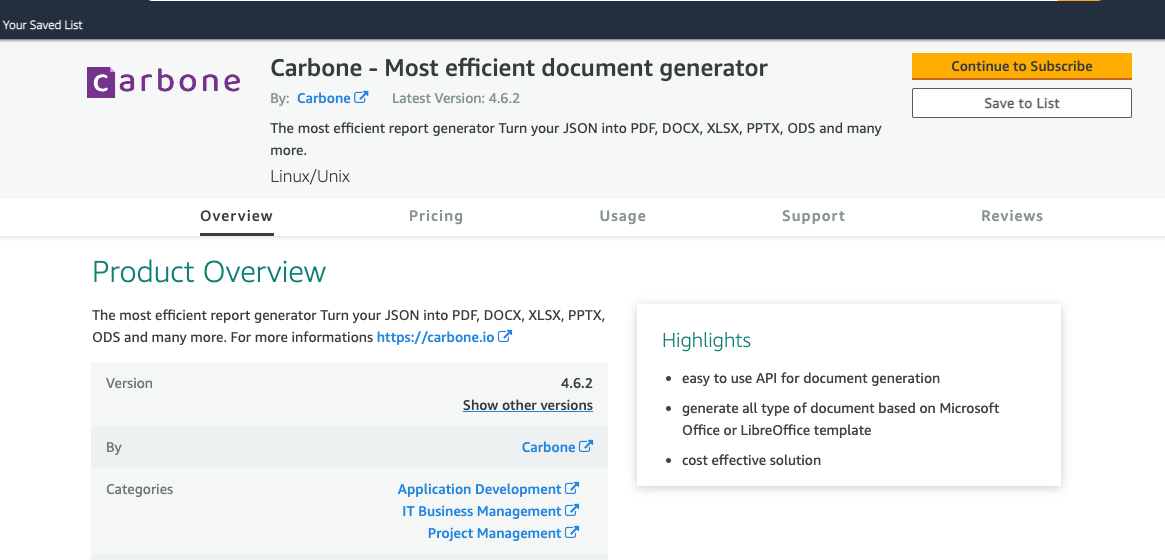
First Carbone run
Go to AWS Marketplace > Manage subscriptions console
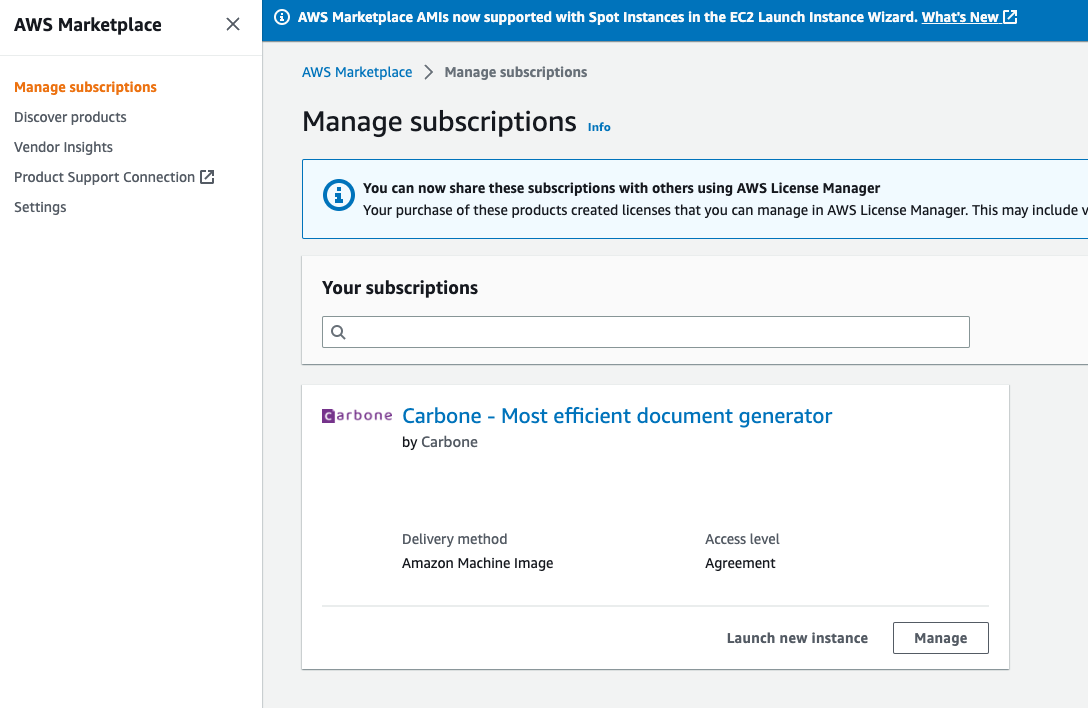
Click on "Launch new instance
Select Carbone version, region and click on "Continue to launch through EC2"
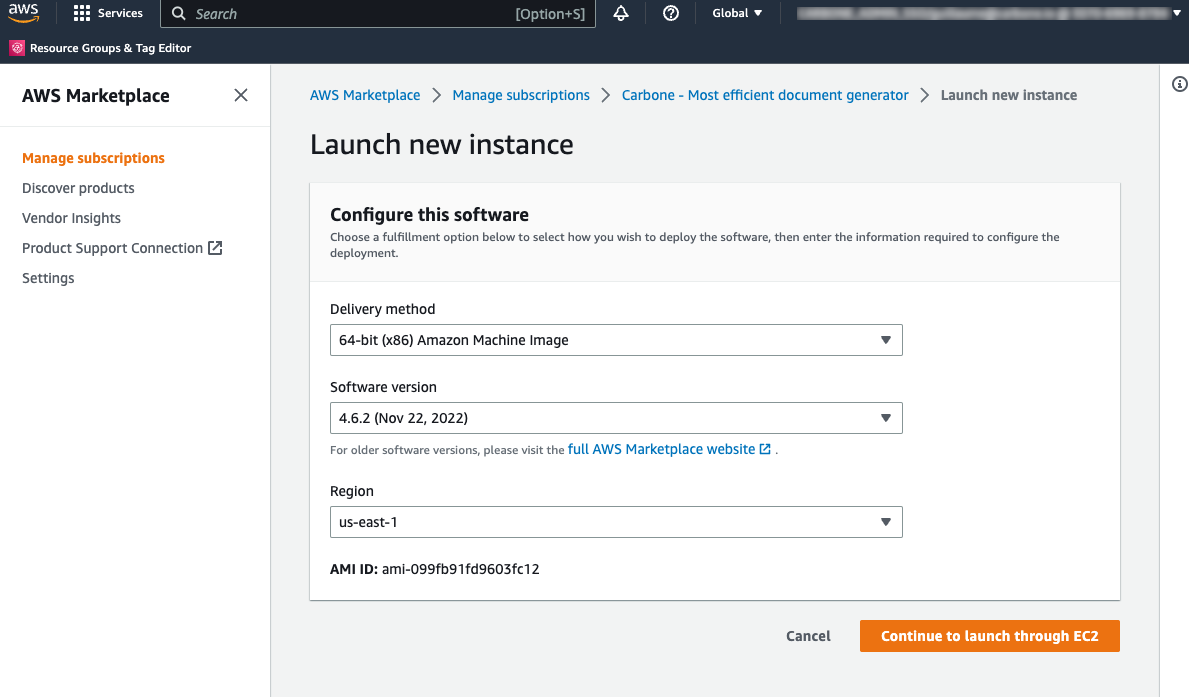
Click on "Cancel" to keep default settings
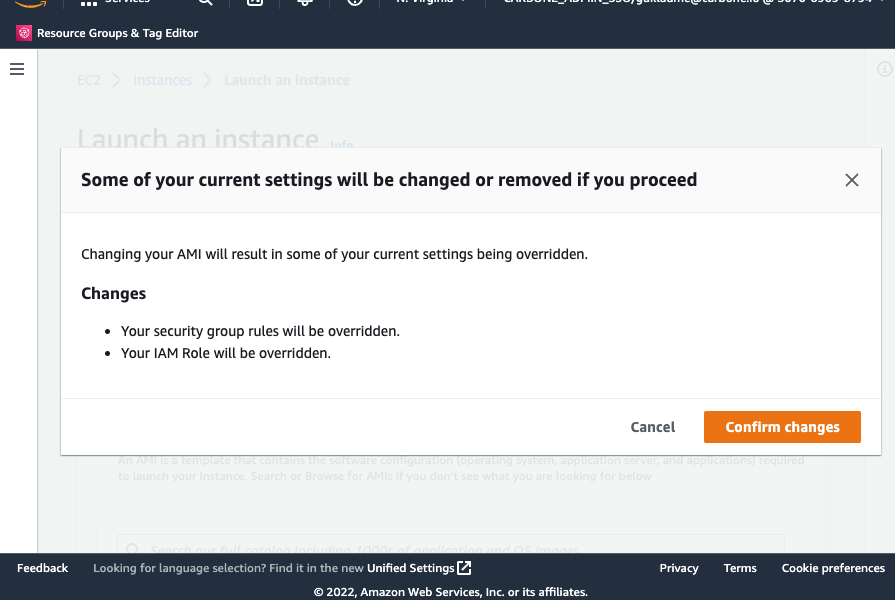
Review EC2 options. Before launching EC2 Carbone instance, please check following options:
- Security group: It must contain at least one "Inbound rules" allowing
TCP/4000from API users - IAM role: Attach to the instance the following policy:
{ "Version": "2012-10-17", "Statement": [ { "Action": [ "aws-marketplace:MeterUsage" ], "Effect": "Allow", "Resource": "*" } ] }
- Security group: It must contain at least one "Inbound rules" allowing
Enjoy 🎉
Verify the Carbone instance is running with the following command:
curl http://"EC2_IP"/status
## Expected result : {"success":true,"code":200,"message":"OK","version":"4.22.13"}Configure the instance
There are two ways of configuring Carbone on AWS.
1 - Legacy methode - modification of config.json file on EC2 instance
You can configure Carbone on AWS in the same way as Carbone on-premise : Learn how to configure server and enable options
The configuration is accessible by connecting to the EC2 instance in the file /var/www/carbone-ee/config/config.json. We recommand to use carbone user after connection on ec2 instance to modify config.json
After doing modification in config.json file, please restart carbone with following command:
sudo systemctl restart carbone-ee2 - The recommended method - Passing parameters via Parameter Store in AWS Systems Manager (>v4.22.13)
This method allows you to generate Carbone parameters outside the instance by configuring TAGs on the instance and setting them with the AWS Systeme Manager product.
The first step is to enrich the IAM role of your Carbone instance with the following policy:
{
"Version": "2012-10-17",
"Statement": [
{
"Effect": "Allow",
"Action": "ssm:GetParameter",
"Resource": "*"
},
{
"Effect": "Allow",
"Action": "ssm:DescribeParameters",
"Resource": "*"
},
{
"Effect": "Allow",
"Action": "ec2:DescribeTags",
"Resource": "*"
}
]
}Carbone will now get CARBONE_EE_*, CARBONE_S3_* and CARBONE_PUBKEY parameters stored in Parameter Store to get running configuration.
For exemple, to enable Studio :
Access to Parameter Store in AWS Systems Manager : Systems Manager
Create parameter : CARBONE_EE_studio with value true
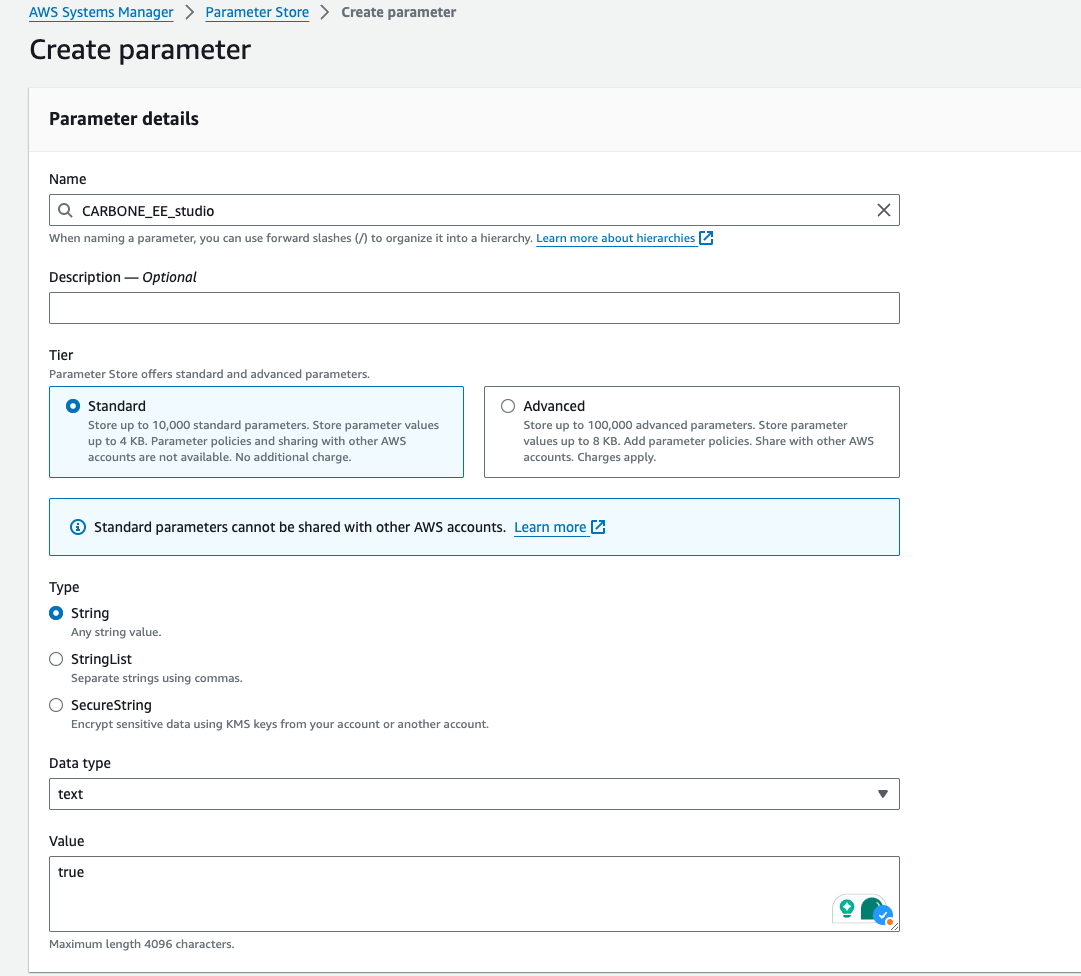
Restart EC2 instance
🎉 Studio in now enable on you Carbone instance
List of Carbone parameters
Here is the list of parameters you can configure. Please note that the parameters are case sensitive:
- CARBONE_EE_port
- CARBONE_EE_factories
- CARBONE_EE_attempts
- CARBONE_EE_authentication
- CARBONE_EE_studio
- CARBONE_EE_studioUser
- CARBONE_EE_maxDataSize
- CARBONE_EE_maxTemplateSize
- CARBONE_EE_templatePathRetention
- CARBONE_EE_lang
- CARBONE_EE_timezone
- CARBONE_EE_currencySource
- CARBONE_EE_currencyTarget
- CARBONE_EE_converterFactoryTimeout
- CARBONE_EE_xlsmEnabled
- CARBONE_EE_collectStatistics
- CARBONE_S3_templateS3BucketRegion
- CARBONE_S3_templateS3Bucket
- CARBONE_S3_templateS3Folder
- CARBONE_S3_renderS3Bucket
- CARBONE_S3_renderS3Folder
- CARBONE_PUBKEY
Use different configuration for several Carbone instances
If you have several Carbone instances and want to configure them differently, you can add the TAG CARBONE_CONFIG_PREFIX to configure a prefix that will be used to retrieve the options.
For example the following configuration:
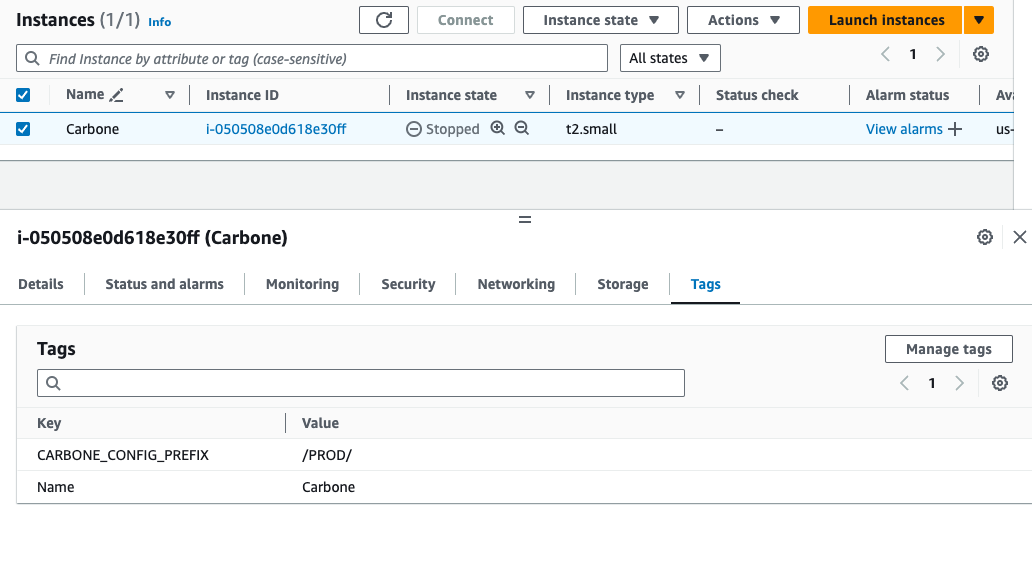
Will use the /PROD/CARBONE_EE_* options
Force specific Libreoffice version
When you first start up your Carbone instance, you can force a specific version of libreoffice.
To do this, you need to add the CARBONE_INIT_LOVERSION TAG when you create the instance.
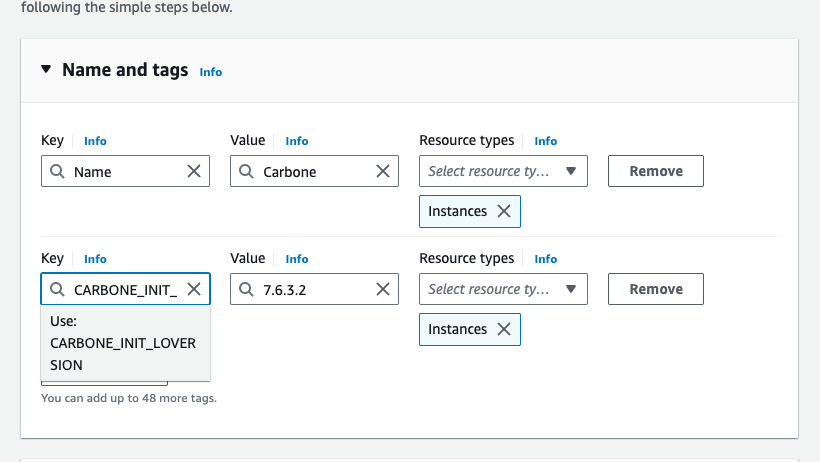
The list of supported versions is :
- 7.6.3.2
- 7.6.6.3
- 7.6.6.3
If you need a different version, please contact us.
Export logs in CloudWatch (optional)
By default Carbone AMI is configured to export application logs on CloudWatch. To enable it, you only need to attach CloudWatchAgentServerPolicy policy on EC2 IAM role.
The logs from the Carbone application are then directly available in the CloudWatch application in log group name carbone-ee.
Store template on S3
You can use create your own JS plugins to customise some part or Carbone : create Carbone Plugins
Sample S3 plugins is included by default to allow you to load and store templates from you S3 bucket.
To use it, you need to configure bucket name and region in file /var/www/carbone-ee/config/config.json with the following options:
"templateS3Bucket" : "test-stockage-template",
"templateS3BucketRegion" : "us-east-1",
"templateS3Folder" : "prod"Or you can configure following parameters in Systems Managers Parameter store :
- CARBONE_S3_templateS3BucketRegion
- CARBONE_S3_templateS3Bucket
- CARBONE_S3_templateS3Folder
- CARBONE_S3_renderS3Bucket
- CARBONE_S3_renderS3Folder
Authentication is done using EC2 IAM role so you need to add following policy to grant S3 access to you EC2 instance:
{
"Version": "2012-10-17",
"Statement": [
{
"Sid": "VisualEditor0",
"Effect": "Allow",
"Action": [
"s3:PutObject",
"s3:GetObject",
"s3:GetObjectAttributes",
"s3:ListBucket",
"s3:DeleteObject"
],
"Resource": [
"arn:aws:s3:::test-stockage-template",
"arn:aws:s3:::test-stockage-template/*"
]
}
]
}Upgrade Carbone
To update Carbone on AWS, please follow these steps :
Prerequisites:
- Carbone Version N is running in your infrastructure
Upgrade procedure:
We recommend that you configure Carbone via Systems Manager and configure the S3 plugin to store templates. In this case, migration to a new version is transparent.
Otherwise, you need to follow these steps:
- Launch new instance with new version
- Stop Carbone on new instance with :
sudo systemctl stop carbone-ee - Copy /var/www/carbone-ee/config form previous EC2 instance to the new one
- (If you don't using S3 plugin to store template) Copy /var/www/carbone-ee/template form previous EC2 instance to the new one
- (If you include specific plugins) Copy /var/www/carbone-ee/plugin form previous EC2 instance to the new one
- Start Carbone
sudo systemctl start carbone-ee - Enjoy 🎉, you can now take advantage of Carbone's new features and destroy previous Carbone instance
Troubleshooting
Logs access locally
To access to Carbone logs, connect to the EC2 instance with SSH or by the System Manager. Logs are accessible with following command:
journalctl -u carbone-ee -rCannot connect to EC2 instance via SSH
If you try to connect through ssh, please check:
- SSH Key pair was configured when the instance was created
- Security group contains inbound rule allowing
TCP/22
IAM Role errors
If the following error message appears on logs, it's mean that IAM MeterUsage Role is not attach to EC2 instance.
$ Carbone need acces to AWS Marketplace API to check subscription and report usage. Please check if you ec2 instance have correct IAM rolePlease check following:
- Login to your AWS Management Console, open EC2 Services and click Instances
- Select the new EC2 instance deployed from this AMI and click Actions -> Security -> Modify IAM role
- Click
Create new IAM role(or choose an existing one if created earlier) - Click
Create role, select AWS service and EC2, click Next - Select
AWSMarketplaceMeteringFullAccess, click Next - Provide a Role name (eg carbone-role), click Create role
- In the Modify IAM role browser tab from step 2 above, click the refresh icon, select the new IAM Role, click Update IAM role
