Design
Colors
Applying dynamic colors to elements (text, row, cell, ...)
ENTERPRISE FEATURE
Available for:
Carbone Cloud
Carbone On-premise
Embedded Carbone JS
v4.0+
:color(scope, type)
v4.17.0+
Apply the color on the text, paragraph, table row or table cell
| Params | Description | Type |
|---|---|---|
| scope | Specifies the element to be color-changed - p : the current paragraph where the tag is (by default)- cell : the current cell of a table- row : the current row of a table- shape : the current shape- part : for text section (the color is applied within the same styled of the element) |
String |
| type | Sefines the property to be modified and supports - text for the text color (by default)- highlight to highlight the text- background for cells, rows and shapes- border for shapes only |
String |
Important Notes:
Compatible with PDF, ODT, ODP, DOCX, HTML files.
- The color provided must be in 6-digit hex color notation, with or without a hashtag, and can be in lowercase or uppercase:
#FF0000orFF0000. Carbone replaces incorrect color values with light gray (#888888). - The
:colorformatter manages priority between overlapping areas. A color applied to the current paragraph has a higher priority than a color applied to the current shape, cell, or row. - For HTML, the color is applied using the
styleattribute only to the selected HTML tag (tr,td,p). - For ODP (text, tables, and shapes) and ODT (shapes only), the
:colorformatter requires that a non-default style is already applied to the target element in the template (e.g., a custom text color). - Complex nested tables with colors on sub-tables are not fully supported.
highlightis not managed in DOCX templates.- The
:colorformatter cannot be used in aliases and cannot be combined with aggregators. - The
:color(part)feature is currently available only for ODT templates.
Get inspired by one of our real-life examples: Invoice or Sensor Readings
Simple text color
The following example changes the text color to red:
{
"flowerColor": "#FF0000"
}Color of roses {d.flowerColor:color(p)}This paragraph is not colored.Color of roses This paragraph is not colored.Condition and color
The following example changes the text color based on a condition.
Details:
- If the
testvalue is equal to "OK," the text color will bed.success(color "#007700"). - If the
testvalue is not equal to "OK," the text color will bed.error(color "#FF0000"). - The
:color(p)formatter applies the color to the text in the current paragraph.
{
"test" : "OK",
"testError" : "ERROR",
"success" : "#007700",
"error" : "#FF0000"
}The assessment passed
{d.test:ifEQ(OK):show(.success):elseShow(.error):color(p)}Error color
{d.testError:ifEQ(OK):show(.success):elseShow(.error):color(p)}The assessment passed
Error color
Loop and color
The example conditionally changes the text color of the current table row.
In the following example, the Carbone tag {d.tests[i].result:ifEQ(ok):show(#000000):elseShow(d.error):color(row, text)} is used in the template:
- If the
resultvalue is equal to "ok," the text color will change to black (#000000). The argument passed is a string, not a value sourced from the JSON. - If the
resultvalue is not equal to "ok," the color will bed.error. - The
:color(row, text)formatter changes the text color in the current row.
{
"error": "#FF0000",
"tests": [
{ "name": "Security Training","result": "ok" },
{ "name": "Code Auditing","result": "20 Vulnerabilities found" },
{ "name": "Firewall Testing","result": "ok" }
]
}Testinfo{d.tests[i].name}{d.tests[i].result} {d.tests[i].result:ifEQ(ok):show(#007700):elseShow(d.error):color(row, text)}{d.tests[i+1]}TestinfoSecurity Trainingok Code Auditing20 Vulnerabilities found Firewall Testingok Combined colors
The example conditionally changes the background color and text color of the table row.
Two tags are used in the following template:
{d.tests[i].result:ifEQ(ok):show(#000000):elseShow(#FFFFFF):color(row, text)}: Ifresultis equal took, the text color of the current row is changed to black (#000000); otherwise, it changes to white (#FFFFFF).{d.tests[i].result:ifEQ(ok):show(#FFFFFF):elseShow(d.error):color(row, background)}: Ifresultis equal took, the row keeps a white background (#FFFFFF); otherwise, it takes the red color sourced from the JSON (d.error).
{
"error": "#ffd9d9",
"tests": [
{ "name": "Security Training","result": "ok" },
{ "name": "Code Auditing","result": "20 Vulnerabilities found" },
{ "name": "Firewall Testing","result": "ok" }
]
}Testid{d.tests[i].name}{d.tests[i].result} {d.tests[i].result:ifEQ(ok):show(#000000):elseShow(#d90000):color(row, text)} {d.tests[i].result:ifEQ(ok):show(#FFFFFF):elseShow(d.error):color(row, background)}{d.tests[i+1]}TestidSecurity Trainingok Code Auditing20 Vulnerabilities found Firewall Testingok Color Text Section
Compatible with PDF, and ODT files for the moment.
The :color formatter includes a part argument, which allows you to apply color to a specific section within a paragraph. This feature is particularly useful when you need to highlight certain parts of your text without affecting the entire paragraph.
To correctly use the :color(part) formatter, follow these steps:
- Tag Placement: Place the tag with the
:color(part)formatter right next to the text you want to color. - Selecting Tags: In LibreOffice or MS Word, select the tags you want to color, including the tag containing the
:color(part)formatter. - Clear Style : Click on the "Clear Direct Formatting" icon located in the "Home" tab. This will define the section to be colored for the
:color(part)formatter. - Reapply Font Style: If you had a specific font style, reapply it after clearing the direct formatting.
Color replacement {bindColor}
We recommend using :color formatter instead of {bindColor} because it is much simpler to use and less error-prone.
{bindColor} was the old method in Carbone for managing color.
Compatible with PDF, ODT, ODP, DOCX, and ODS files.
The special bindColor tag allows you to replace a color reference in the template with a new color from your JSON dataset. Usage:
{bindColor(myColorToBind, myFormat) = d.myVar}
myColorToBind: A temporary hexadecimal color applied to text, background, or a cell background. It is used by Carbone to identify the color to replace. The hexadecimal value is case-insensitive, and the hashtag at the beginning is optional. Note an exception regarding dynamic background colors on MS Word DOCX documents.myFormat: The format of the new color expected from thed.myVartag. Here is a list of available color formats.d.myVar: The tag that corresponds to the new color.
Unlike regular tags, {bindColor()} can be placed anywhere in the document, such as the header, footer, or below a repetition [i+1],
even if the myVar argument is part of a repetition.
For more details, refer to the example below.
Important Notes:
Supported on:
- Text and background colors
- Table cell backgrounds
- Shape backgrounds and line colors for DOCX only.
Write the
bindColortag in the document body, not in the alternative text of shapes. The replaced color format must beRGBonly.
Simple example with {bindColor}
We recommend using :color formatter instead
Data
{
"color": "#FF0000", // red
"color2": "#00FF00", // green
"color3": "#0000FF" // blue
}Template
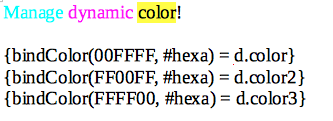
Details:
Manageget the#00FFFFreference color and will be replaced by#FF0000coming from the{d.color}tag.dynamicget the#FF00FFreference color and will be replaced by#00FF00coming from the{d.color2}tag.colorget in background the reference color#0000FFand will be replaced by#00FF00coming from the{d.color3}tag.
Result
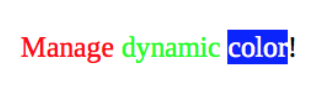
Color formats for {bindColor}
We recommend using :color formatter instead
There are 5 color formats:
#hexa:{ "color": "#FF0000" }hexa:{ "color": "FF0000" }color:{ "color": "red" }rgb:{ "color": { "r": 255, // Between 0 and 255 "g": 0, // Between 0 and 255 "b": 0 // Between 0 and 255 } }hsl:{ "color": { "h": 300, // Between 0 and 360 "s": 50, // Between 0 and 100 or 0 and 1 "l": 50 // Between 0 and 100 or 0 and 1 } }
Microsoft Word exception for {bindColor}
We recommend using :color formatter instead
In Microsoft Word, only a color name can be used to replace the background color of a text.
17 colors are available, which are:
yellow | green | cyan | magenta | blue | red
darkBlue | darkCyan | darkGreen | darkMagenta | darkRed | darkYellow
darkGray | lightGray | black | white | transparentYou can still use hexadecimal colors for the text and cells backgrounds on Microsoft Word.
Data
{
"color": "darkYellow",
"color2": "green",
"color3": "11BBCC"
}Template
Microsoft get in background the red color, Word get in background the magenta color and background get the #FFFF00 color

Result
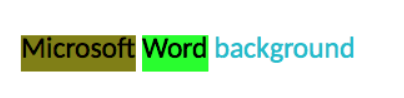
Loop with {bindColor}
We recommend using :color formatter instead
Each line in a table can be colorized by one color:
Data
{
"user": [
{
"firstname": "Jean",
"lastname": "Dujardin",
"color": { "r": 255, "g": 0, "b": 0 }
},
{
"firstname": "Omar",
"lastname": "Sy",
"color": { "r": 0, "g": 255, "b": 0 }
}
]
}Template
The first line get the #0000FF color and the second line get the #00FFFF color.
Each line get the color corresponding to the color key in each user object.
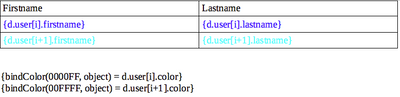
Result

